How To Issue eduroam Account [Japanese]
First
You can obtain eduroam account via "eduroamJP Federated ID Service" operated by "NII (National Institute of Informatics). Members having the eduroam account issued by Science Tokyo can use simple, easy, secure connectivity in other institutions which participate in eduroam. Once you connected eduroam for the first time, you will never need to add your detals again until the account expires. Also, eduroam will auomatically connect you whenever you arrive in eduroam hotspots.
Where can I use eduroam? *You will be transferred to the website for eduroam JP
* Please test eduroam connectivity in Science Tokyo campus BEFOREHAND and make sure your eduroam account works properly.
Who can issue eduroam account?- Full-time/Part-time staff (Access card is not available*)
- Students in Master's/Doctoral programs * If you can get an approval of your instructor, you would be able to use eduroam. For more details, please refer to "Apply for delegated authentication account".
Contents
1. How to Get eduroam Account?
1. How to Get eduroam Account?
If you are an eligible member to use eduroam such as a graduate student or a staff(except those having Access card) in Science Tokyo, you can issue eduroam account by yourself via Portal for Science and Engineering field.
* If you want to issue eduroam account for guests visiting Science Tokyo, please refer to "Account for Visitors"
** Those who hold Access card such as a researcher want to use eduroam, please refer to "Delegated Authentication Account"
1-1 How to Issue a New Account
-
Firstly, Log in to Portal for Sci & Eng field. Click "GakuNin" in External Services.
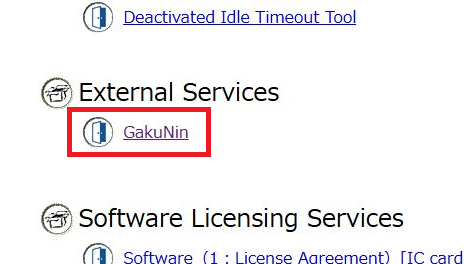
-
Open "eduroam JP Federated ID Service".
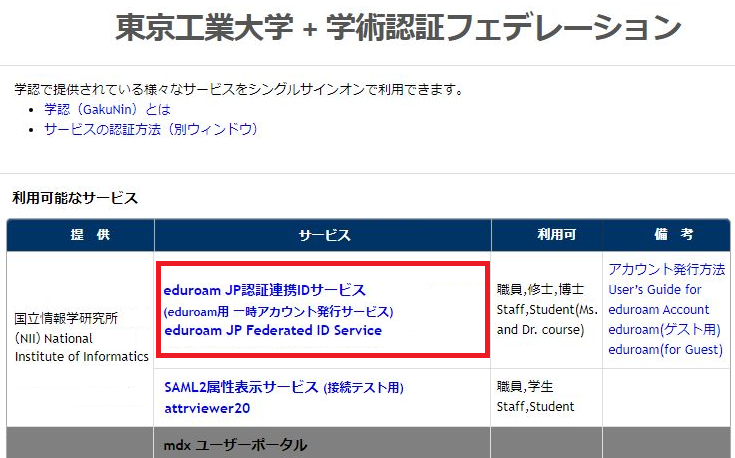
-
After you confirm "eduroamJP認証連携IDサービス利用規約 (Terms and conditions for eduroam service)", click "同意する (Agree)".
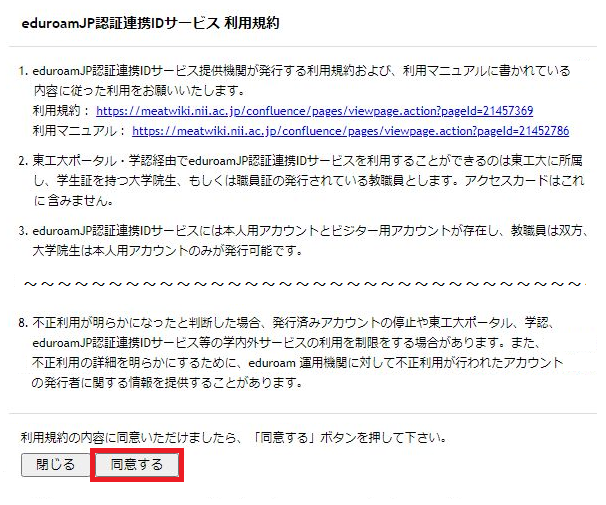
-
Click "agree and proceed".
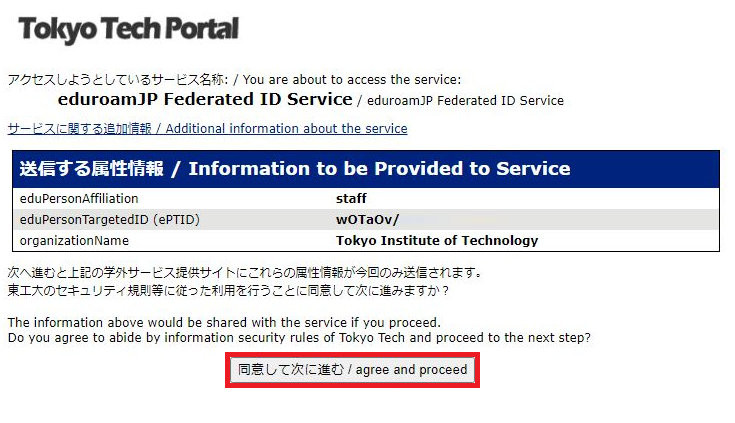
-
Select "New ID/Password Account".
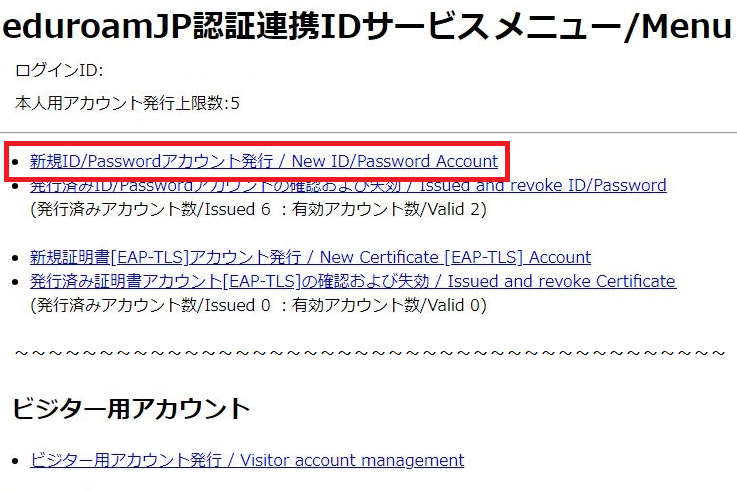
-
After you confirm "Terms of Use", make a check "Agreed" and click "ID/Password発行に進む/Proceed".
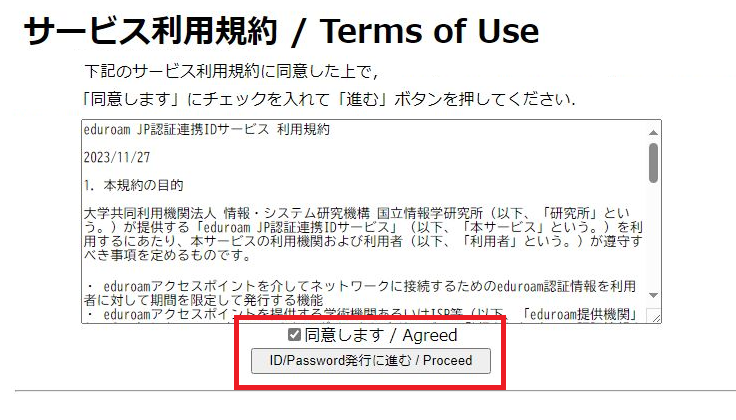
-
Fill in "利用開始日 / Since" and "利用期間 / Duration" and click "Next".
* Please note that you should set minimum duration of use.
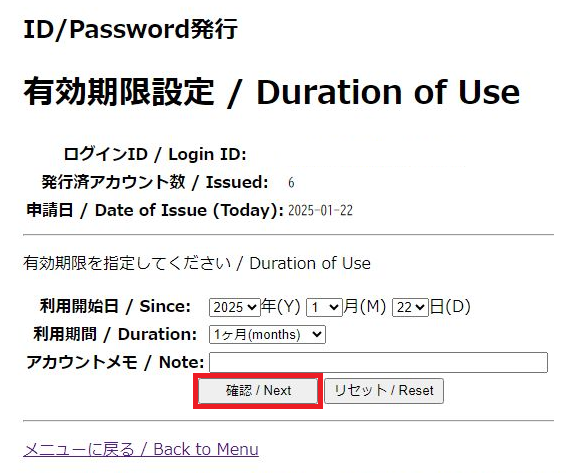
-
After you confirm the preview, click "Submit".
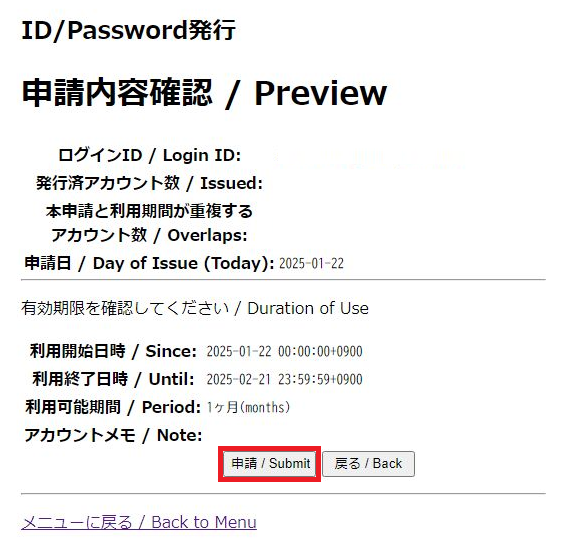
-
A new account is issued. See the area with the green lines for the account information such as "eduroam ID" and "eduroam Password".
* You can use multiple devices with 1 eduroam account. You don't need to issue an account for each device you want to connect eduroam.
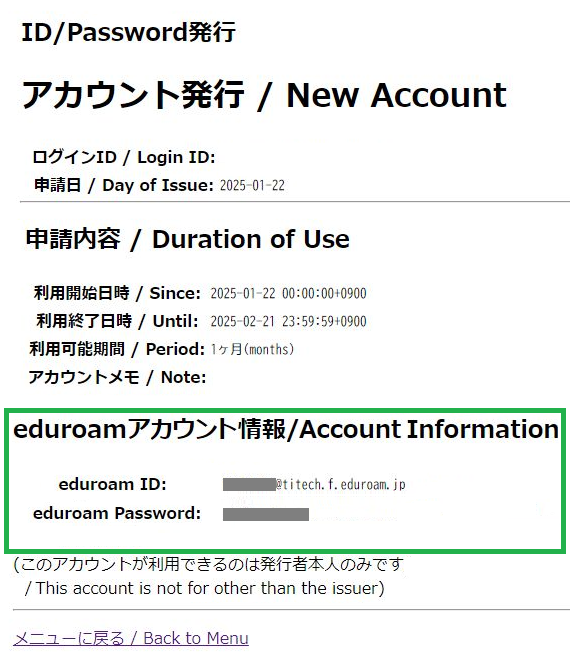
1-2 How to Check or Revoke Accounts Already Issued
- Click "Issued and revoke ID/Password".
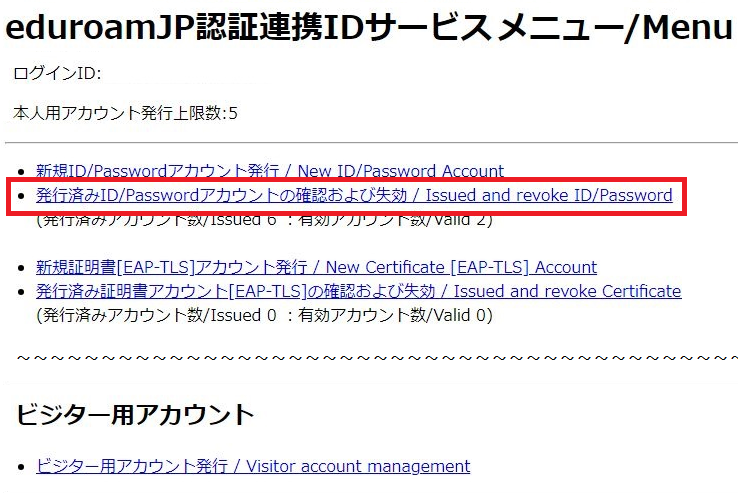
- A list of issued accounts will be displayed. You can check the issued account if you need.
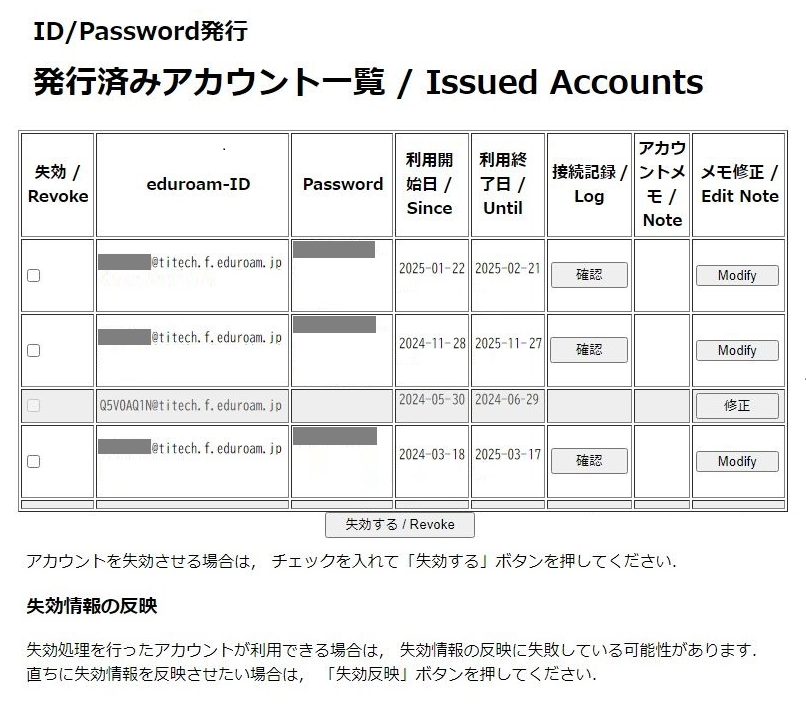
- If you want to revoke the issued account, make a check on the account you want to revoke and click "Revoke".
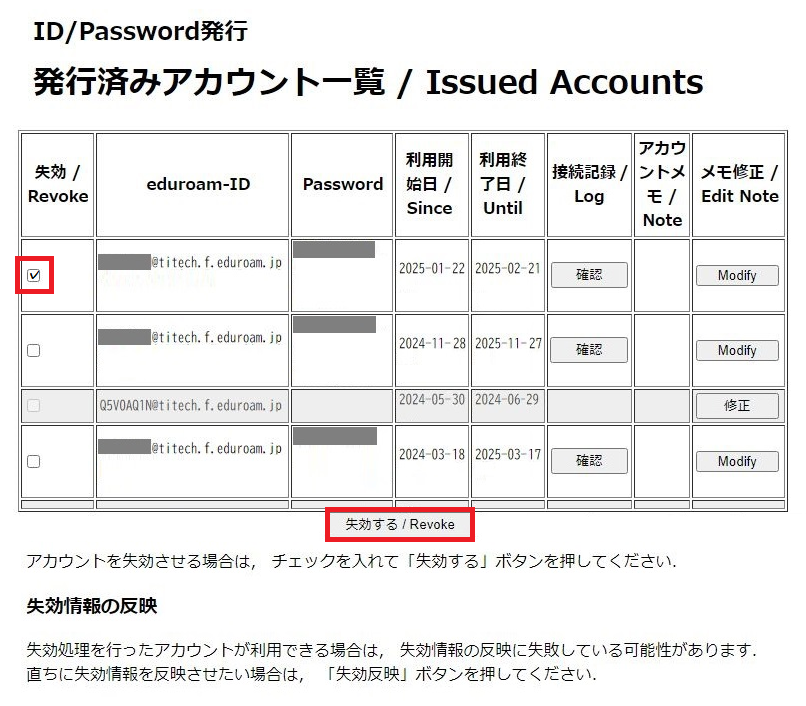
1-3 How to Issue Account for Visitors
You can issue eduroam account for guests visiting Science Tokyo.
Valid for a week:50 accounts / Valid for a month:10 accounts
If you need to distribute visitor accounts for multiple guests, please manage your account in order to identify each users.
Please note that visitor accounts are not available in other institutions. On the caumpus in Science Tokyo only.
- Select "Visitor account management" in the top menu.
※ For more detail procedures, please refer to 1-1 How to Issue a New Account.
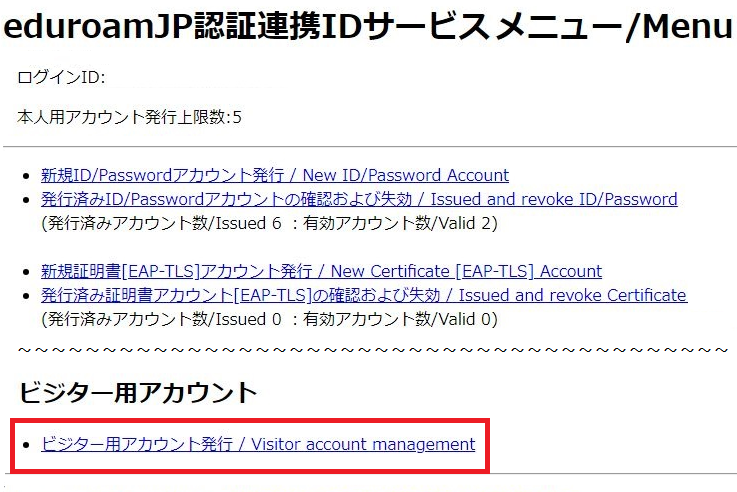
1-4 Apply for Delegated Authentication Account
If Researchers such as holding Access card* who have specific purpose need to use network access in other institutions, it's allowed to use eduroam by their instructor's approval and application.
Fill in the requirements in the following form and submit it via campus-mail.
* Those who have Access card should basically not have "GakuNin" menu on the Portal.
Submit to : Network System Section, Infrastructure System Group 1 in Information Infrastructure Division (I8-10)
2. How to Use eduroam?
For user's guide for eduroam, please refer to "eduroam" page.You can see...
- Notices for eduroam
- User's Guide for each OS
- eduroam hotspots in Science Tokyo etc.
Once you successfully connected eduroam for the first time, eduroam will auomatically connect you whenever you arrive in eduroam hotspots.
3. Contact about eduroam
Sciecne Tokyo IT Service Desk in Science and Engneering fieldOpen:9 a.m. - 12:15 p.m., 1:15 p.m. - 5 p.m. (Closed on weekends and public holidays)
E-mail:helpdesk(at)gsic.titech.ac.jp * Replace "(at)" with "@".
** If you want us to check the connectivity status, please let us know your eduroam account/duration of use/the date when you tried to eduroam as well. We'll check if the eduroam account works properly.
